Welcome to the ultimate hub of knowledge and learning! This page on our website is dedicated to providing you with the most comprehensive and up-to-date learning material available. Whether you're a student, a professional, or simply someone with a curious mind, we've got you covered. From academic subjects to practical skills, we offer a wide range of resources that will help you learn and grow. So come on in, explore our website and topics on this page, and let's start your journey to becoming a lifelong learner!
Learn with Oriya Clicks
1. This article is dedicated for providing knowledge on the topic what is Computer; read on to gain an insight on the subject.
Hi there from Oriya Clicks! Are you interested in gaining some basic computer knowledge? Well, let's start with the basics - what is a Computer? Simply put, a computer is an electronic device that can perform a variety of tasks based on the instructions given to it. These tasks can range from basic calculations to complex computations, and can be carried out in a fraction of a second. Computers have become an integral part of our daily lives, and we use them for a multitude of purposes, from browsing the internet to creating complex spreadsheets.
Computers can be divided into two categories - hardware and software. Hardware refers to the physical components of the computer, such as the monitor, keyboard, mouse, and central processing unit (CPU). Software, on the other hand, refers to the programs and applications that run on the computer, such as the operating system, word processors, and internet browsers. The CPU is the heart of the computer, responsible for processing all the instructions that are given to it. The CPU communicates with the other components of the computer through a series of buses, which carry data and instructions between the various components. The speed and efficiency of the CPU is crucial for the performance of the computer, and faster CPUs are able to perform more calculations and processes in a shorter amount of time.
The operating system is the software that controls the computer and manages all the other programs and applications that run on it. The most commonly used operating systems are Microsoft Windows, macOS, and Linux, each with their own unique features and capabilities.
So, there you have it - a basic overview of what a computer is and how it works. Understanding the basics of computers is essential in today's world, and can open up a world of opportunities in terms of education, career, and personal growth. If you're interested in learning more about computers, you can write to us through our Contact Form requesting a specific topic. Also there are plenty of resources available online, including tutorials, videos, and online courses. So, why not start exploring and see where your computer knowledge takes you?



Hi there from Oriya Clicks! Are you looking to expand your computer knowledge? Today, we're going to talk about one of the most important components of a computer - the motherboard.
The motherboard is essentially the backbone of the computer, as it connects and manages all of the other components. It is a large, flat circuit board that sits inside the computer case, and contains a number of important elements such as the CPU socket, memory slots, and expansion slots.
The CPU socket is where the central processing unit (CPU) is installed. This is the brain of the computer, and is responsible for carrying out all of the calculations and processes that the computer needs to perform. The CPU socket is designed to fit a specific type of CPU, so it's important to check compatibility before purchasing a new one.
Memory slots, on the other hand, are where the RAM (Random Access Memory) is installed. RAM is temporary storage that allows the computer to access frequently used programs and data quickly. The number and type of memory slots on a motherboard can vary, so it's important to check the specifications before purchasing new RAM.
Expansion slots are where additional components can be added to the computer, such as graphics cards, sound cards, and network cards. These cards can enhance the performance of the computer and enable it to carry out more complex tasks.
The motherboard also contains a number of other important components, such as the BIOS (Basic Input/Output System), which controls the communication between the hardware and software of the computer, and the chipset, which manages data flow between the CPU, memory, and other components.
Overall, the motherboard is an essential component of any computer, and understanding its role and function is crucial for anyone looking to build or upgrade a computer. There are a wide variety of motherboards available on the market, each with their own set of features and specifications, so it's important to do your research before making a purchase.
If you're interested in learning more about motherboards and other computer components, you can write to us through our Contact Form requesting a specific topic. And there are also a plenty of resources available online, including tutorials, videos, and forums. So, why not dive in and start expanding your computer knowledge today?


2. This article is dedicated for providing knowledge on the topic what is a Motherboard in the Computer; read on to gain an insight on the subject.
3. This article is dedicated for providing knowledge on the topic what is CPU/processor in the Computer; read on to gain an insight on the subject.
Hi there from Oriya Clicks! Are you looking to learn more about computers? Today, we're going to talk about one of the most important components of a computer - the CPU (Central Processing Unit), also known as the processor.
The CPU is essentially the brain of the computer, responsible for carrying out all of the calculations and processes that the computer needs to perform. It is a small, rectangular chip that sits on the motherboard, and is responsible for controlling the other components of the computer.
The CPU is made up of two main components - the control unit and the arithmetic logic unit. The control unit is responsible for fetching instructions from memory, while the arithmetic logic unit carries out the actual calculations and processes.
CPUs come in a variety of different speeds and capacities, and it's important to choose one that is suitable for your needs. Faster CPUs are able to carry out more calculations and processes in a shorter amount of time, which can be beneficial for tasks such as gaming, video editing, and other resource-intensive activities.
There are also different types of CPUs available, including those designed for desktop computers, laptops, and servers. Desktop CPUs tend to be more powerful and offer more flexibility in terms of customization and upgrading, while laptop CPUs are designed to be more power-efficient and to conserve battery life.
When choosing a CPU, it's important to consider factors such as clock speed, number of cores, and cache size. Clock speed refers to the speed at which the CPU can carry out instructions, while the number of cores refers to the number of processing units within the CPU. Cache size refers to the amount of high-speed memory that the CPU has access to, which can help to speed up processing times.
Overall, the CPU is an essential component of any computer, and understanding its role and function is crucial for anyone looking to build or upgrade a computer. If you're interested in learning more about CPUs and other computer components, you can write to us through our Contact Form requesting a specific topic. Also there are plenty of resources available online, including tutorials, videos, and online courses. So why not dive in and start expanding your computer knowledge today?



Hi there from Oriya Clicks! Are you looking to expand your computer knowledge? Today, we're going to talk about one of the most important components of a computer - RAM (Random Access Memory).
RAM is a type of computer memory that is used to store data temporarily while the computer is running. It allows the computer to access frequently used programs and data quickly, which can help to improve overall system performance.
RAM is different from the computer's hard drive, which is used to store data permanently. When you open a program or file on your computer, it is loaded into RAM so that the CPU can access it quickly. When you close the program or file, the data is removed from RAM to free up space for other programs and data.
The amount of RAM that your computer has can have a big impact on its overall performance. More RAM allows your computer to run more programs simultaneously, and to switch between them quickly and smoothly. It can also help to improve performance when working with large files, such as high-resolution images or videos.
RAM comes in different types and speeds, and it's important to choose the right type of RAM for your computer. When purchasing RAM, you'll need to consider factors such as capacity, speed, and latency. Capacity refers to the amount of RAM that your computer can support, while speed and latency refer to the speed at which the RAM can access data.
Upgrading your computer's RAM can be a relatively simple way to improve its performance, and it's a popular choice for computer enthusiasts and gamers looking to get the most out of their systems.
Overall, RAM is an essential component of any computer, and understanding its role and function is crucial for anyone looking to build or upgrade a computer. If you're interested in learning more about RAM and other computer components, you can write to us through our Contact Form requesting a specific topic. Also there are plenty of resources available online, including tutorials, videos, and online courses. So why not dive in and start expanding your computer knowledge today?


4. This article is dedicated for providing knowledge on the topic what is RAM (random access memory) in the Computer; read on to gain an insight on the subject.
5. This article is dedicated for providing knowledge on the topic what is Hard drive in the Computer; read on to gain an insight on the subject.
Hi there from Oriya Clicks! Today, we're going to talk about one of the most important components of a computer - the hard drive.
A hard drive is a type of storage device that is used to store all of the data and programs on your computer. It is a magnetic disk that spins at high speeds and is able to store large amounts of data.
Hard drives come in different capacities, with some able to store hundreds of gigabytes or even terabytes of data. They also come in different speeds, with faster hard drives able to access data more quickly.
There are two main types of hard drives - HDDs (Hard Disk Drives) and SSDs (Solid State Drives). HDDs are the traditional type of hard drive and are still widely used today. They consist of a spinning disk and a read/write head that moves across the disk to access data. SSDs, on the other hand, use flash memory to store data and have no moving parts.
Hard drives are an essential component of any computer, as they allow you to store all of your important files and programs in one place. Without a hard drive, you would not be able to save any data or install any programs on your computer.
When choosing a hard drive, it's important to consider factors such as capacity, speed, and reliability. You'll also need to decide between an HDD and an SSD, depending on your needs and budget.
Overall, the hard drive is an essential component of any computer, and understanding its role and function is crucial for anyone looking to build or upgrade a computer. If you're interested in learning more about hard drives and other computer components, you can write to us through our Contact Form requesting a specific topic. Also there are plenty of resources available online, including tutorials, videos, and online courses. So why not dive in and start expanding your computer knowledge today?



Hi there from Oriya Clicks! Today, we're going to talk about an often overlooked but crucial component of a computer - the power supply unit (PSU).
The PSU is responsible for supplying power to all of the components inside your computer. It converts the AC (alternating current) power from your wall outlet into DC (direct current) power that your computer can use.
The PSU is typically located at the back of your computer and is connected to the wall outlet via a power cord. It also has cables that connect to the various components inside your computer, such as the motherboard, graphics card, and hard drives.
When choosing a PSU, it's important to consider factors such as wattage, efficiency, and reliability. Wattage refers to the amount of power that the PSU can supply to your computer. Efficiency refers to how much of the power that the PSU draws from the wall outlet is actually delivered to your computer, with higher efficiency PSUs being more energy-efficient and generating less heat. Reliability refers to the quality and durability of the PSU, and how likely it is to fail or cause damage to your other components.
It's important to choose a PSU that is compatible with the other components in your computer, and that can provide enough power to meet your needs. If you're building a high-end gaming PC, for example, you'll likely need a PSU with a higher wattage and efficiency rating than if you're building a basic home office computer.
Overall, the power supply unit is a crucial component of any computer, and understanding its role and function is important for anyone looking to build or upgrade a computer. If you're interested in learning more about PSUs and other computer components, you can write to us through our Contact Form requesting a specific topic. Also there are plenty of resources available online, including tutorials, videos, and online courses. So why not begin now and expand your computer knowledge starting today?


6. This article is dedicated for providing knowledge on the topic what is a Power supply unit in the Computer; read on to gain an insight on the subject.
7. This article is dedicated for providing knowledge on the topic what is a Video card in the Computer; read on to gain an insight on the subject.
Hi there from Oriya Clicks! Hey there! Today, we're going to talk about a component of a computer that is essential for anyone who uses their computer for gaming or graphic-intensive tasks - the video card.
A video card, also known as a graphics card or GPU (graphics processing unit), is responsible for rendering images and video on your computer screen. It does this by taking data from your computer's CPU and using its own processing power to create images that are then displayed on your monitor.
Video cards come in different types and capacities, with some designed for basic tasks like web browsing and office applications, while others are built for high-end gaming and professional-grade video editing.
One of the key factors to consider when choosing a video card is its VRAM (video random access memory) capacity. VRAM is the memory that the video card uses to store and manipulate images and video, and more VRAM means that the video card can handle more complex graphics and higher resolutions.
Another important consideration when choosing a video card is its compatibility with your computer's other components, such as the motherboard and power supply unit. You'll also want to make sure that your computer's case has enough space to accommodate the video card, which can be quite large in some cases.
If you're a gamer or someone who works with graphics-intensive applications, a high-quality video card can make a huge difference in the performance of your computer. It can allow you to run games and applications at higher resolutions and frame rates, and can help to reduce lag and other performance issues.
Overall, the video card is an essential component of any computer, and understanding its role and function is important for anyone looking to build or upgrade a computer for gaming or graphic-intensive tasks. If you're interested in learning more about video cards and other computer components, you can write to us through our Contact Form requesting a specific topic. Also there are plenty of resources available online, including tutorials, videos, and online courses. So why not dive in and start expanding your computer knowledge today?


8. This article is dedicated for providing knowledge on the topic what is a Network card in the Computer; read on to gain an insight on the subject.
Hi there from Oriya Clicks! Today, we're going to talk about a component of a computer that is essential for connecting to the internet and other devices - the network card.
A network card, also known as a network adapter or NIC (network interface card), is a hardware component that allows your computer to communicate with other devices on a network, such as a local area network (LAN) or the internet.
There are several types of network cards, including wired and wireless options. Wired network cards connect to your computer via an Ethernet cable, while wireless network cards use radio waves to connect to a Wi-Fi network.
One of the key factors to consider when choosing a network card is its speed and compatibility with your network. Different network cards support different speeds, with faster cards allowing for faster data transfer rates and better performance. You'll also want to make sure that the network card you choose is compatible with your network, including any routers or switches that you may be using.
Another important consideration when choosing a network card is its security features. Some network cards support advanced security protocols, such as WPA2 encryption, which can help to protect your computer and network from unauthorized access and hacking.
If you're someone who uses their computer for online gaming, streaming, or other activities that require a fast and reliable internet connection, a high-quality network card can make a huge difference in your overall experience. It can help to reduce lag and other performance issues, and can provide a more stable and consistent connection.
Overall, the network card is an essential component of any computer, and understanding its role and function is important for anyone looking to connect to the internet or other devices. If you're interested in learning more about network cards and other computer components, you can write to us through our Contact Form requesting a specific topic. Also there are plenty of resources available online, including tutorials, videos, and online courses. So why not dive in and start expanding your computer knowledge today?


9. This article is dedicated for providing knowledge on the topic what is a Bluetooth card (or adapter) in the Computer; read on to gain an insight on the subject.
Hi there from Oriya Clicks! Today, we're going to talk about a component of a computer that allows you to connect wireless devices - the Bluetooth card or adapter.
A Bluetooth card or adapter is a small piece of hardware that allows your computer to communicate with other Bluetooth-enabled devices, such as headphones, speakers, smartphones, and tablets. It uses short-range radio waves to create a wireless connection between your computer and the device.
One of the main benefits of using a Bluetooth card or adapter is that it eliminates the need for wires or cables, which can be messy and cumbersome. It also allows you to connect multiple devices to your computer at the same time, without having to constantly switch cables or reconfigure settings.
Another important advantage of using a Bluetooth card or adapter is that it provides a more secure connection than many other wireless technologies. Bluetooth devices use encryption to protect the data that is transmitted between the devices, which can help to prevent unauthorized access and hacking.
When choosing a Bluetooth card or adapter, there are several factors to consider, such as its compatibility with your computer, its range, and its speed. Different Bluetooth devices support different speeds, with faster devices allowing for faster data transfer rates and better performance.
Overall, the Bluetooth card or adapter is an essential component of any computer for anyone who wants to connect to wireless devices. Understanding its role and function is important for anyone looking to expand the capabilities of their computer or improve their wireless connectivity. If you're interested in learning more about Bluetooth cards or adapters and other computer components, you can write to us through our Contact Form requesting a specific topic. Also there are plenty of resources available online, including tutorials, videos, and online courses. So why not dive in and start expanding your computer knowledge today?



Hi there from Oriya Clicks! Today, we're going to talk about some of the most important keyboard shortcuts that everyone should know. These shortcuts can help you work more efficiently and quickly on your computer, and can save you a lot of time in the long run.
1. Ctrl + C and Ctrl + V: These are probably the most commonly used keyboard shortcuts. Ctrl + C is used to copy selected text or an image, and Ctrl + V is used to paste it somewhere else.
2. Ctrl + Z and Ctrl + Y: These shortcuts are used for undoing and redoing actions, respectively. Ctrl + Z is used to undo the previous action, and Ctrl + Y is used to redo it.
3. Ctrl + A: This shortcut is used to select all the text or images in a document or file.
4. Ctrl + X: This shortcut is used to cut selected text or an image, which removes it from the original location and allows you to paste it somewhere else.
5. Alt + Tab: This shortcut is used to switch between open windows or applications on your computer.
6. Windows key + D: This shortcut minimizes all open windows and shows the desktop.
7. Windows key + L: This shortcut is used to lock your computer and require a password to log back in.
8. Ctrl + F: This shortcut is used to search for a specific word or phrase in a document or webpage.
9. Ctrl + P: This shortcut is used to print the current document or file.
10. F11: This shortcut is used to toggle between full-screen mode and normal mode in some applications and web browsers.
These are just a few of the many keyboard shortcuts that are available on most computers. Learning and using keyboard shortcuts can save you time and make your work more efficient. So why not start incorporating these shortcuts into your daily routine and see how much time you can save? If you're interested in learning more about computers and any other topics, you can write to us through our Contact Form requesting a specific topic. Also there are plenty of resources available online, including tutorials, videos, and online courses. So why not begin now and expand your computer knowledge starting today?
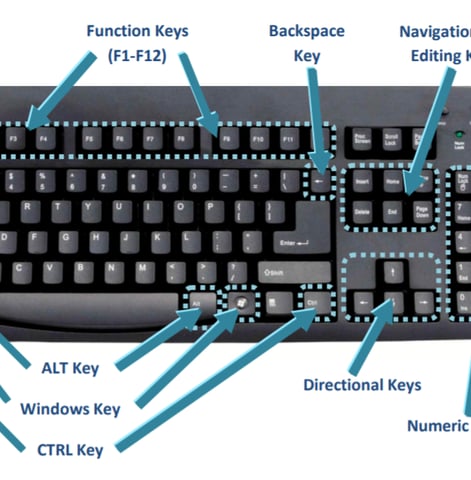
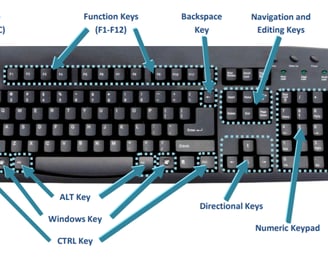
10. This article is dedicated for providing knowledge on the topic what are the various shortcut keys on the keyboard and their functions in computer that everyone should know; read on to gain an insight on the subject.
11. This article is dedicated for providing knowledge on the topic how to select a good personal computer and the various features to consider; read on to gain an insight on the subject.
Hi there from Oriya Clicks! If you're in the market for a new personal computer, it can be overwhelming to navigate all the options available. But fear not, with a little bit of knowledge, you can easily choose a computer that meets your needs and budget. Here are some of the key features to consider when selecting a good personal computer:
1. Processor: The processor, also known as the central processing unit (CPU), is the brain of the computer. A good processor can help your computer run smoothly and quickly. Look for processors from well-known brands such as Intel or AMD, and consider the number of cores and clock speed when making your decision.
2. RAM: RAM, or random access memory, is the temporary storage space that your computer uses to run programs and perform tasks. The more RAM you have, the faster your computer will run. Look for a computer with at least 8GB of RAM for most everyday tasks.
3. Storage: Your computer's storage space is where you store all your files, photos, and programs. There are two main types of storage: hard disk drives (HDD) and solid-state drives (SSD). SSDs are faster and more expensive than HDDs, but they offer better performance.
4. Graphics card: If you plan on using your computer for gaming, video editing, or other graphics-intensive tasks, a good graphics card is essential. Look for graphics cards from reputable brands such as Nvidia or AMD, and consider the amount of memory and clock speed when making your decision.
5. Display: Your computer's display is where you'll be spending most of your time, so it's important to choose a good one. Look for a high-resolution display that's bright and clear, and consider the size and aspect ratio when making your decision.
6. Ports: Make sure your computer has all the ports you need, such as USB, HDMI, and headphone jacks. If you plan on using your computer with external devices such as printers or monitors, make sure it has the necessary ports.
7. Price: Finally, consider your budget when selecting a good personal computer. There are plenty of options available at various price points, so make sure you choose one that meets your needs and budget.
Overall, selecting a good personal computer comes down to understanding your needs and budget, and choosing a computer that offers the right combination of features and performance. With these tips in mind, you can easily find a computer that will serve you well for years to come. If you're interested in learning more about any topic, you can write to us through our Contact Form. Also there are plenty of resources available online, including tutorials, videos, and online courses. So why not dive in and start expanding your computer knowledge today?


12. This article is dedicated for providing knowledge on the topic how to maintain your personal computer all by yourself; read on to gain an insight on the subject.
Hi there from Oriya Clicks! Maintaining your personal computer doesn't have to be a daunting task. With a few simple steps, you can keep your computer running smoothly and avoid costly repairs. Here are some tips on how to maintain your personal computer by yourself:
1. Keep your computer clean: Dust and dirt can clog your computer's fans and vents, causing it to overheat and slow down. To keep your computer clean, use a soft, dry cloth to wipe down the exterior and a can of compressed air to blow out any dust from the fans and vents.
2. Uninstall unused programs: Over time, your computer can become bogged down with unused programs and files, which can slow down its performance. Uninstalling unused programs can help free up space on your hard drive and speed up your computer.
3. Run virus scans regularly: Viruses and malware can cause serious damage to your computer, so it's important to run virus scans regularly. Make sure you have a good antivirus program installed and updated, and run a full system scan at least once a week.
4. Keep your operating system and software up to date: Regular updates to your operating system and software can help fix bugs, improve performance, and enhance security. Make sure you install updates as soon as they become available.
5. Backup your files: Backing up your files regularly can help protect against data loss in the event of a hardware failure or other disaster. Consider using an external hard drive or cloud storage service to keep your important files safe.
6. Avoid food and drink near your computer: Spills can cause serious damage to your computer's keyboard and other components. To avoid spills, keep food and drink away from your computer.
7. Be careful with your computer's hardware: Dropping or mishandling your computer can cause serious damage. Always be careful when handling your computer, and avoid placing heavy objects on top of it.
By following these simple tips, you can keep your personal computer running smoothly and avoid costly repairs. With a little bit of effort, you can keep your computer in great shape for years to come! If you're interested in learning more about any specific topic, you can write to us through our Contact Form. Also there are plenty of resources available online, including tutorials, videos, and online courses. So why not dive in and start expanding your computer knowledge today?


